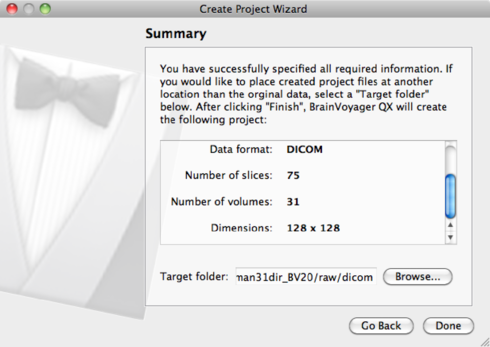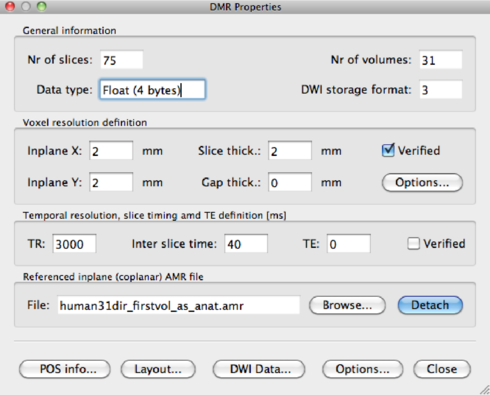Create Project Wizard.... A welcome window will appear, click Continue.
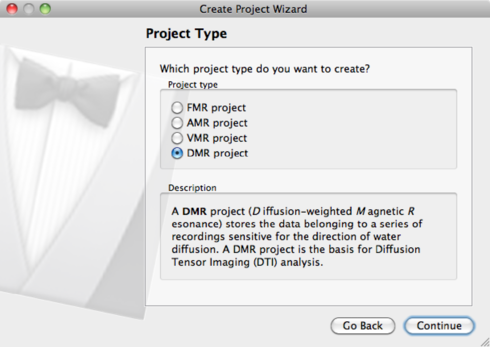
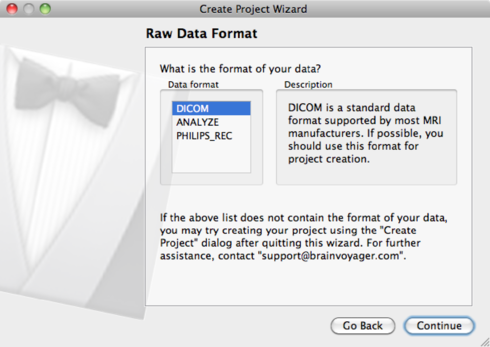
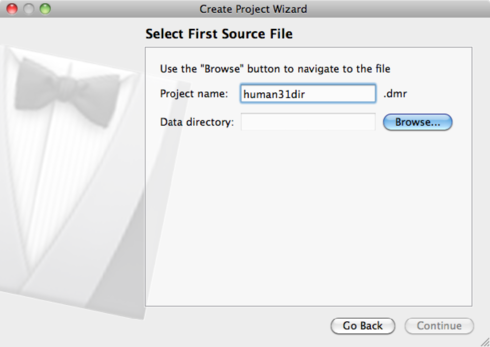
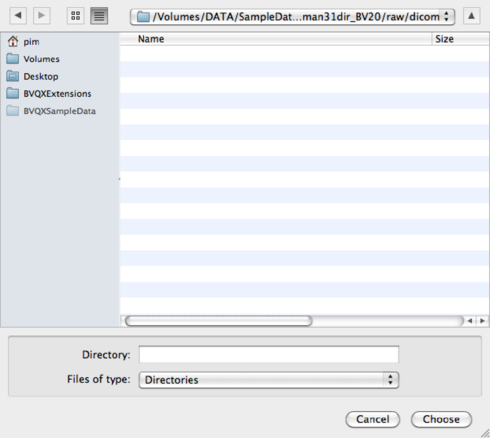
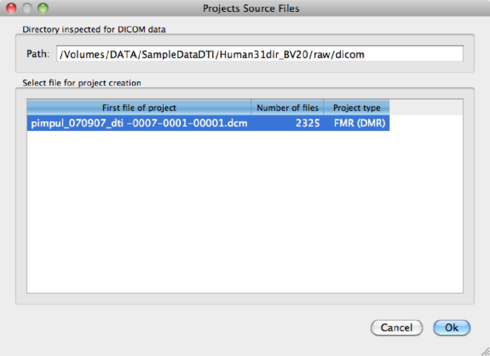
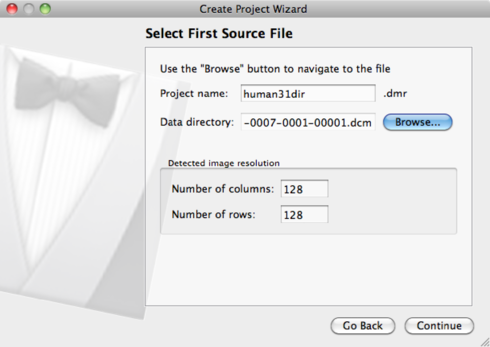
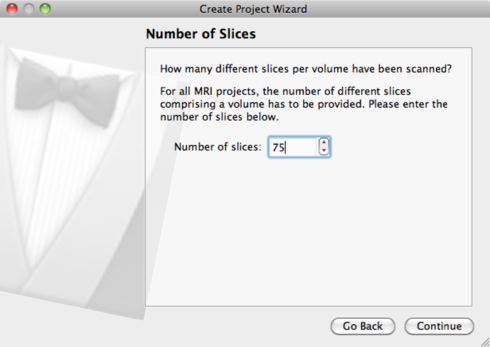
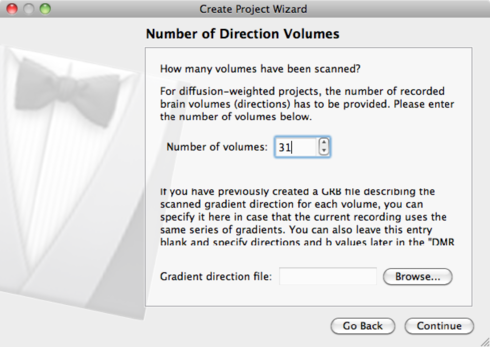
If you already have a gradient file, you can attach it during this stage of the project definition. Use the Browse button to locate the file mgh_dti30.grb. See section 1.6.1 for details on the file format and contents. Otherwise, leave the field blank and continue by clicking Next.