Compressed Dicom files are relatively rare and are not yet supported by many dicom readers. The current version of Brainvoyager (2.8.4) does also not support them and will give an error message that it tried to read beyond the end of the file.
Do I have compressed Dicoms?
Because of the JPEG compression used, not all files will have exactly the same size. This is a first indication that you probably have compressed dicoms. To have a better evaluation of your dicom files you can install this tool: http://gdcm.sourceforge.net/wiki/index.php/Installing_GDCM_2.4.0
The wiki describes the windows installation, but you can also find download links to the linux builds.
After installation, with GDCM added to the system path, you have to open the command prompt. In the command, browse to the folder of your dicom file and type:
gdcminfo filename.dcm
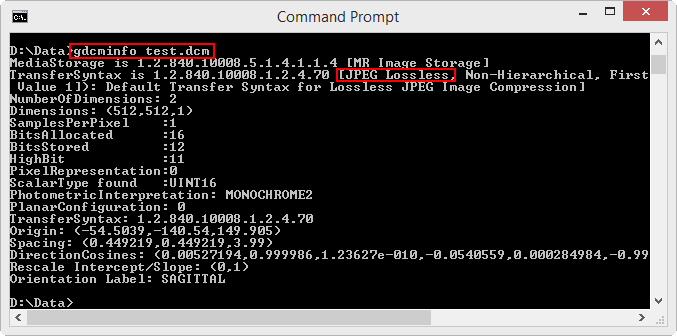
How do I convert my compressed Dicoms so Brainvoyager can read them?
Luckily this can be done with the same tool you just installed in the section above. If you did not do so yet, please use the link above to do the installation and make sure to choose Add GDCM to system path for a windows installation.
Open the command prompt and browse to the folder with you compressed dicoms. In this folder we create a subfolder for the raw (= uncompressed) dicom files:
mkdir raw
And then you can use the following command to rewrite all the dicom files in uncompressed format to the just created folder:
for %f in (*.dcm) DO gdcmconv --raw "%f" "raw/%f"
Then the gdcmconv command will be executed for all dicom files in the folder and the raw (uncompressed) dicoms are written to the subfolder named raw.
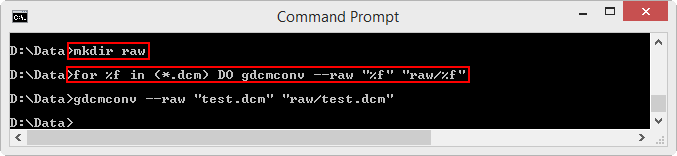
You can use the dicomfiles in this subfolder to create your brainvoyager project.
