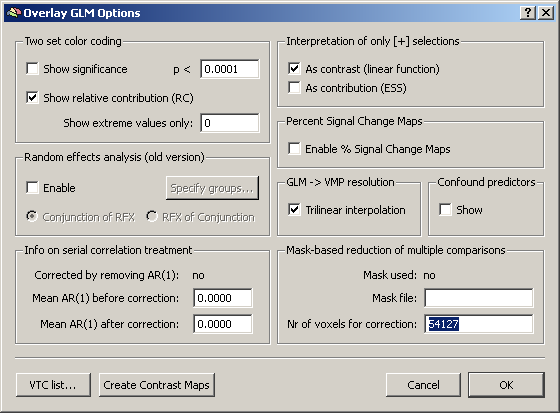Using masks during either single or multi-subject GLM analysis, one can effectively influence the analysis e.g. either to excluded a priori “uninteresting” areas from the analysis (to reduce the multiple comparisons problem), to remove some EPI distortions from the data or also to mask contrasts with each other.
This Single study GLM example shows how to restrict the analysis using a mask and how you can visually and numerically (number of voxels used) check the difference. If you want to know how to create a mask, please check out the Creating Masks section.
To test a mask, we load the original (Talairach) VMR, link a VTC and open the Single-Study GLM dialog.
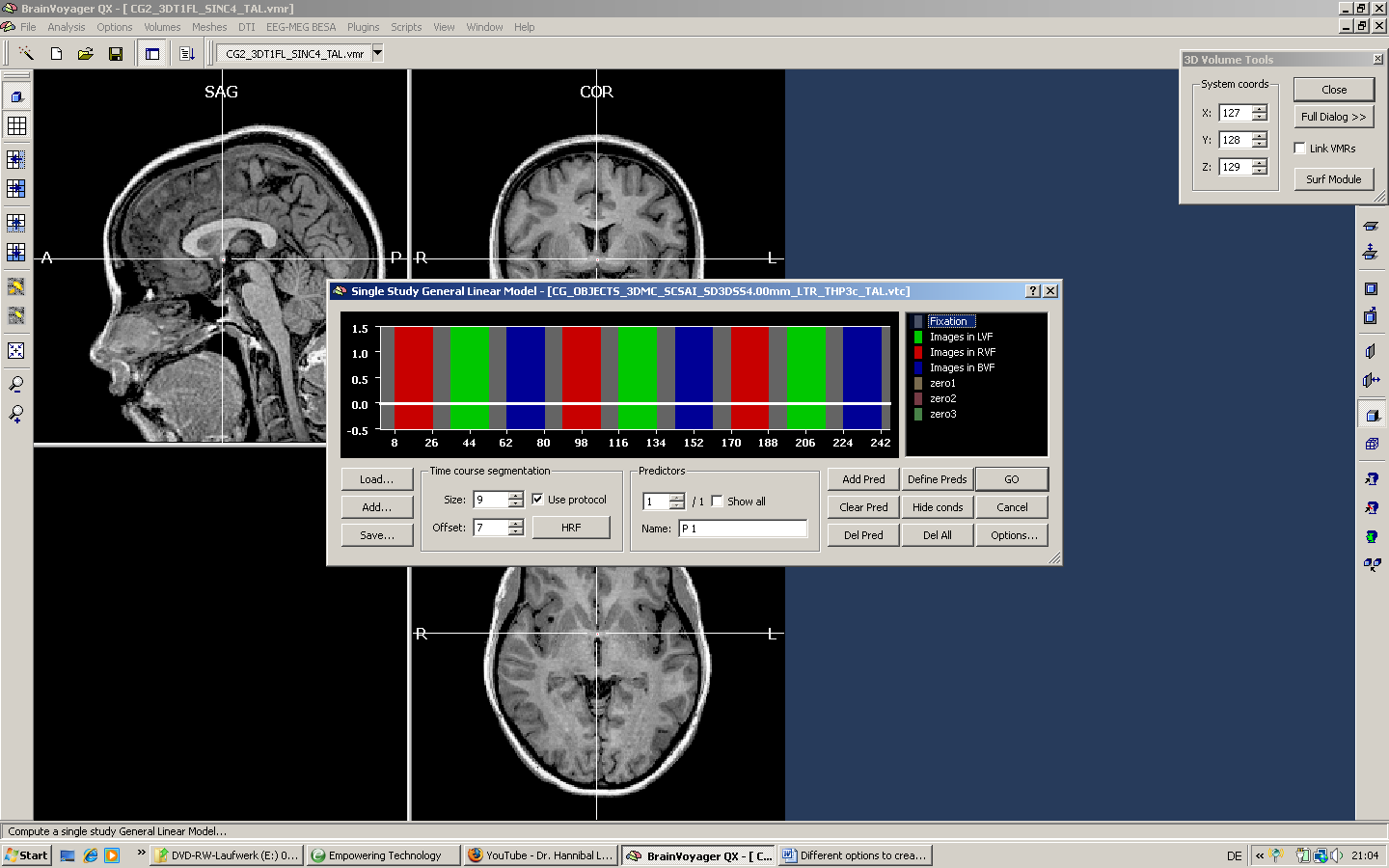
In the “Options” of the GLM dialog, we switch to the “Masking functions” tab and load the gray matter mask file.
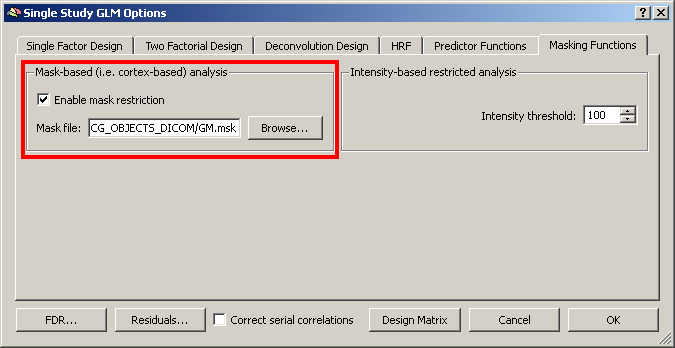
GLM result
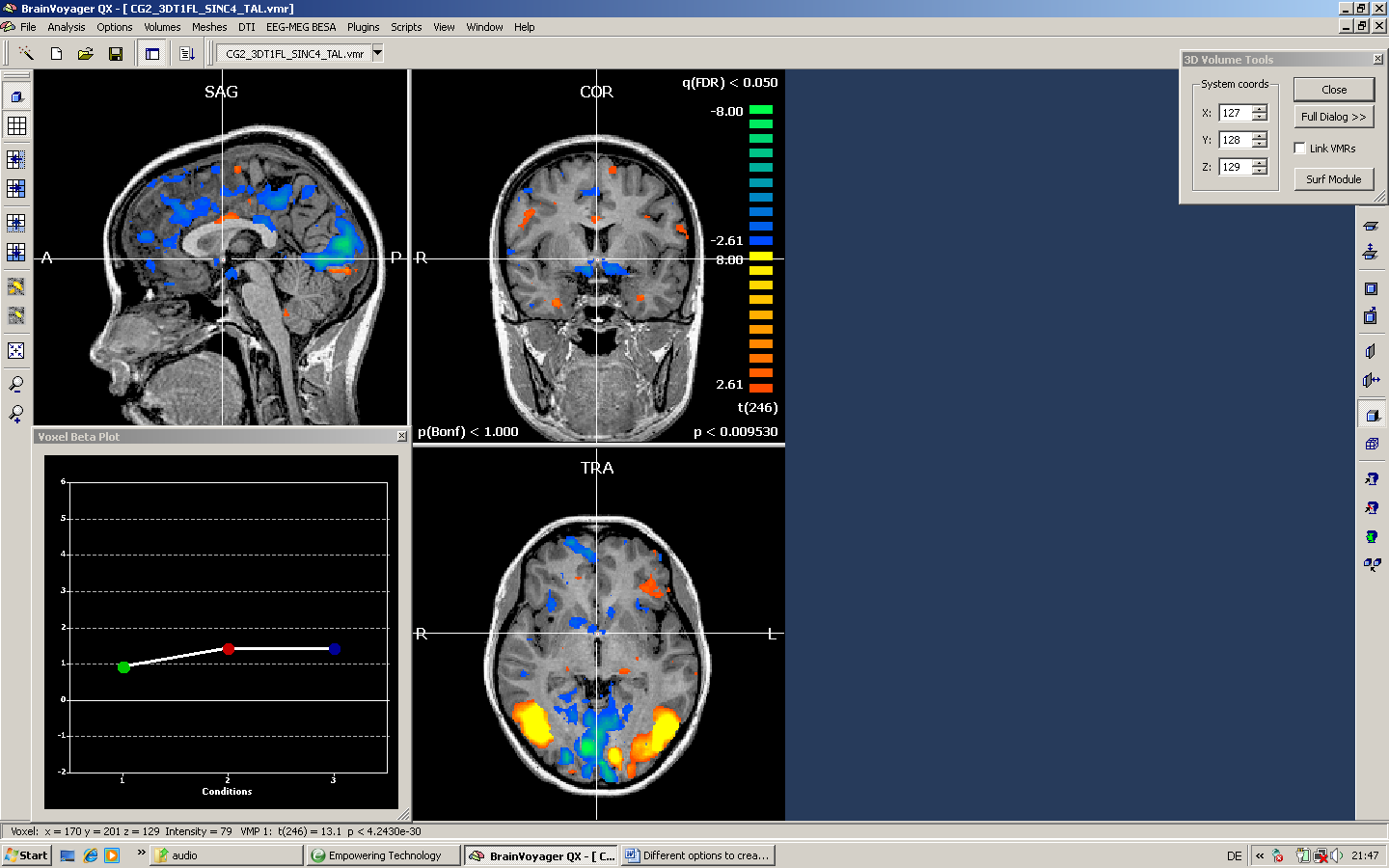
The GLM result should not contain any activations within the white matter or the skull.
We could now e.g. reduce the minimum threshold massively to check the maximum extent of the statistical map. We can also check out the number of voxels used in the current GLM in the “Overlay GLM“ dialog.
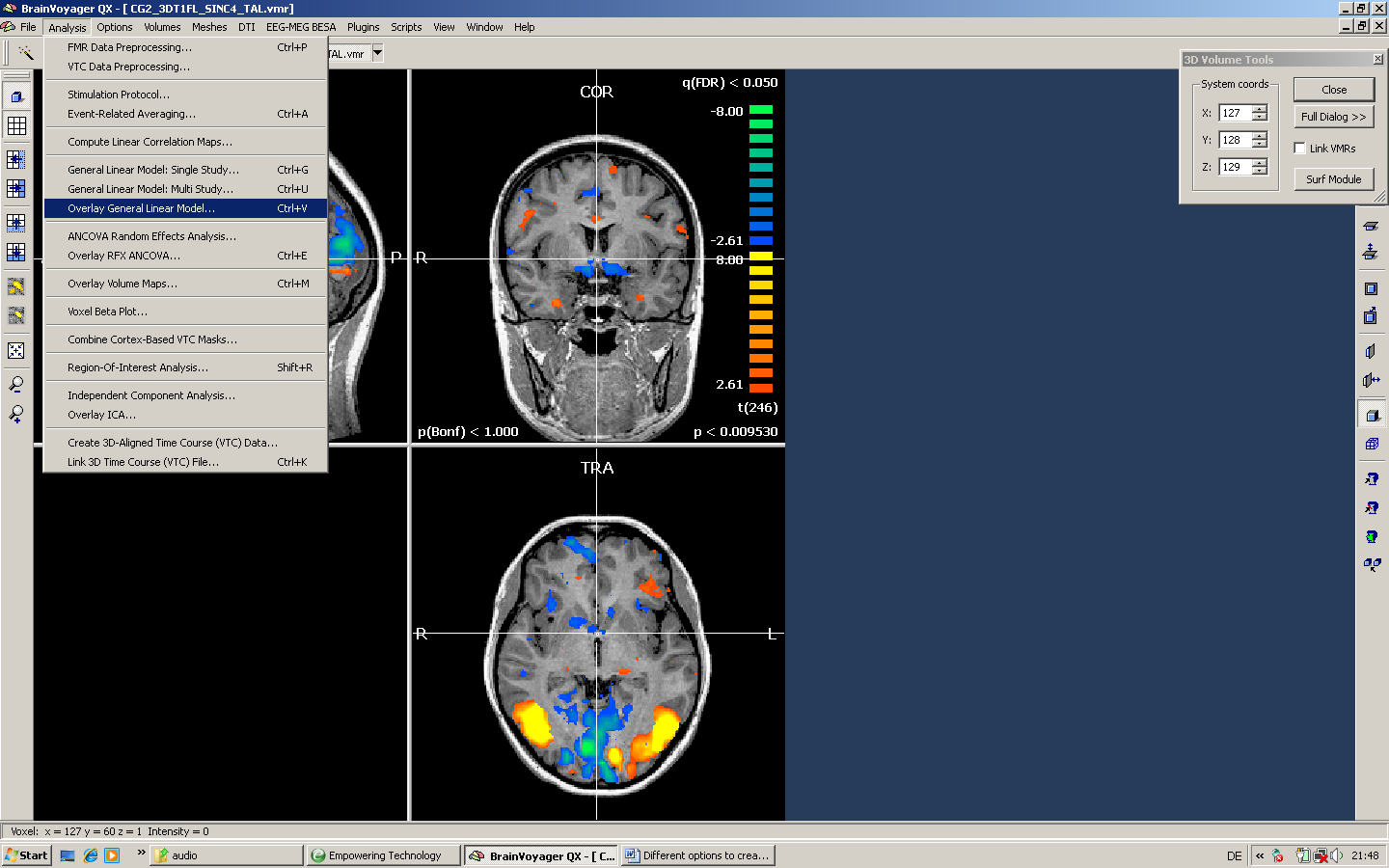
Clicking the Options button allows us to read the number of voxels used.
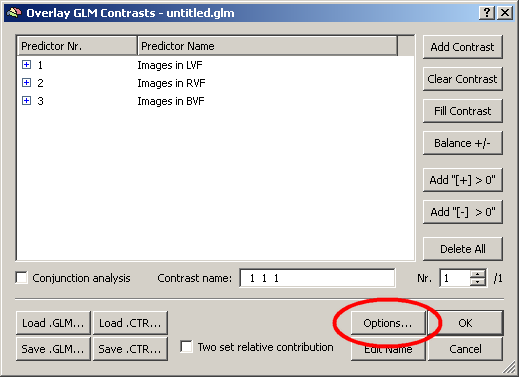
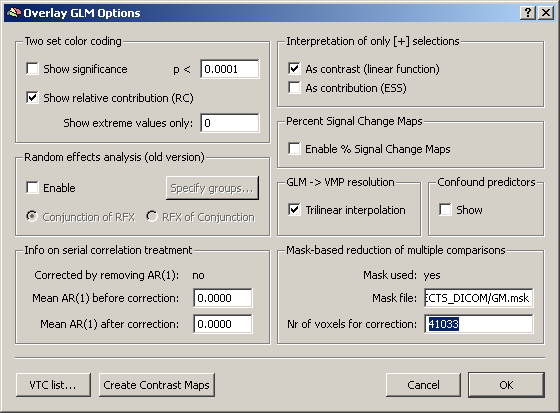
To compare the masked analysis to the original result using the full dataset, we run the GLM without masking.
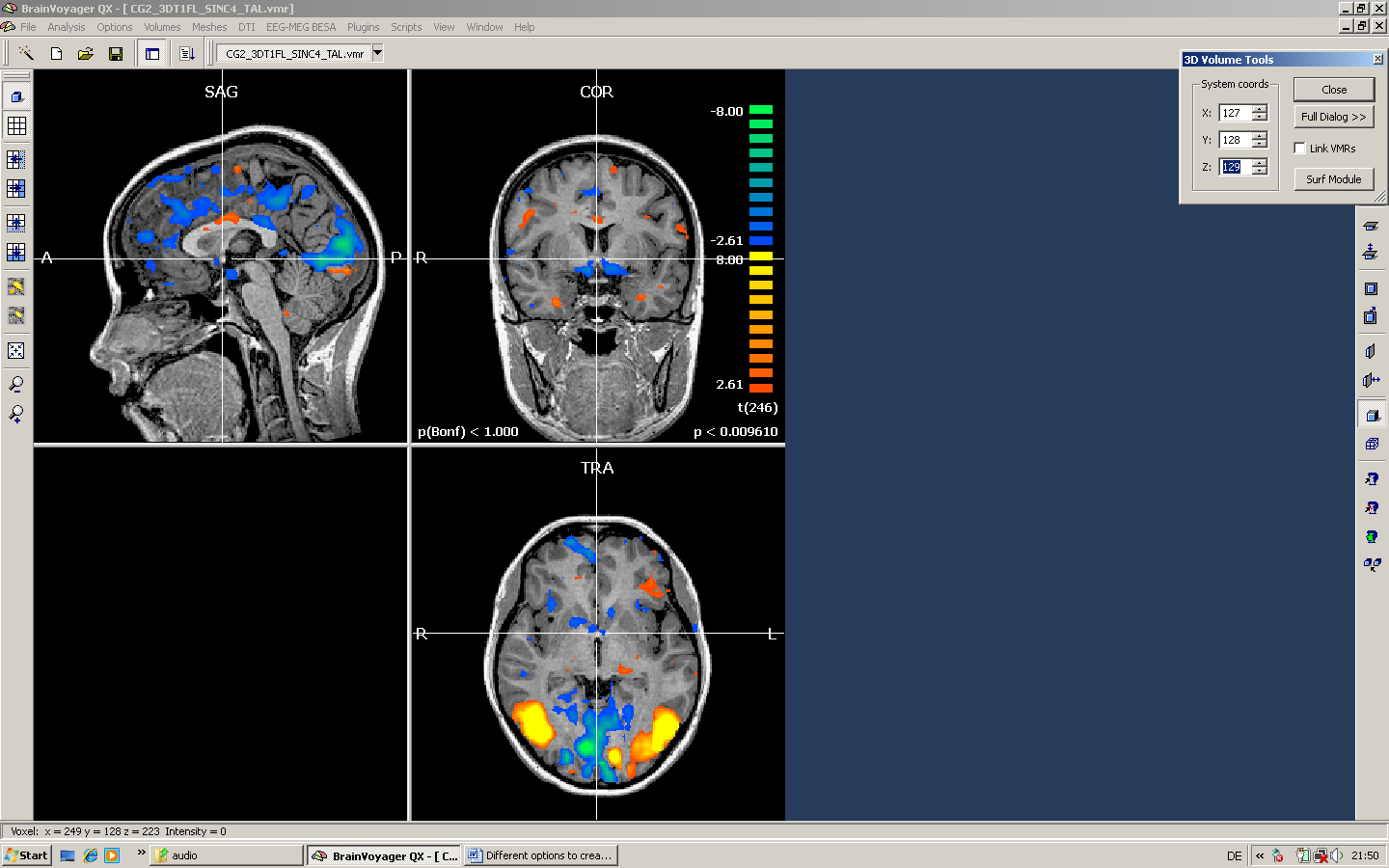
Again, we check the number of voxels.